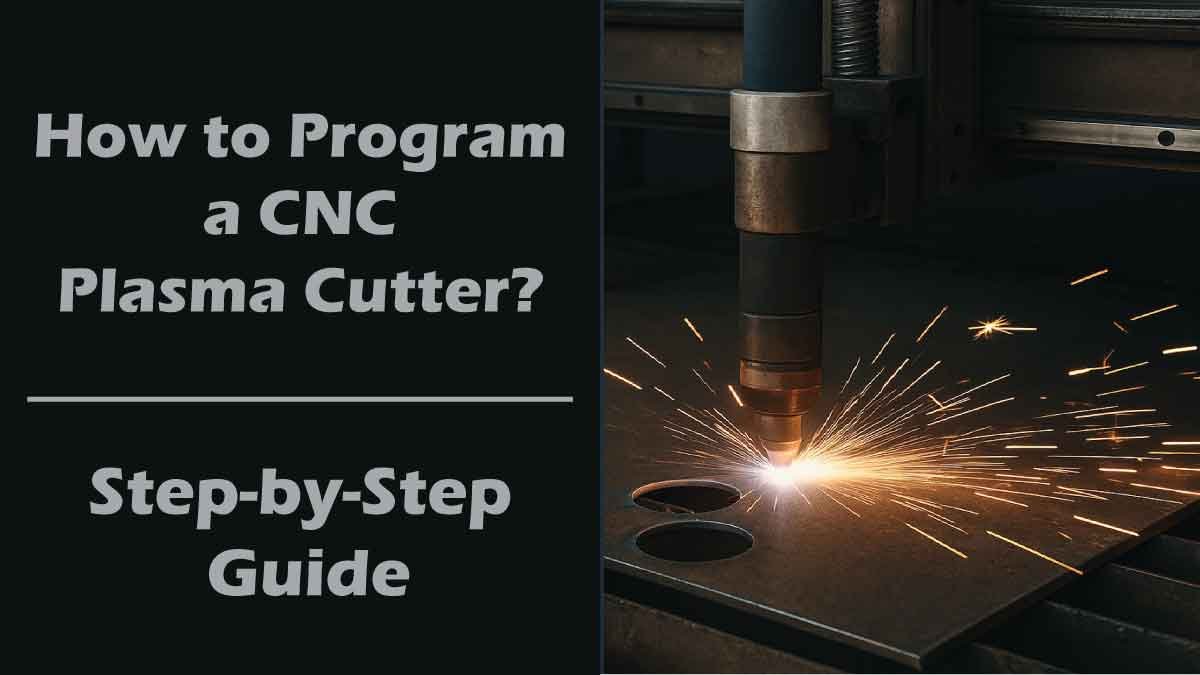How to Program a CNC Plasma Cutter? CNC plasma cutters are incredible tools that combine precision cutting with the efficiency of automation. If you’re working in metal fabrication, custom design, or manufacturing, learning how to program a CNC plasma cutter can dramatically increase your productivity and creative potential. Whether you’re a beginner or upgrading your skills, this guide will walk you through the basics of CNC plasma programming using a practical and easy-to-follow approach.
In this comprehensive guide, we’ll explore how CNC plasma cutting works, what you need to start programming, and step-by-step instructions to create accurate tool paths. We’ll also touch on best practices, safety tips, and commonly used software for plasma CNC programming.
What is a CNC Plasma Cutter?
A CNC plasma cutter (Computer Numerical Control plasma cutter) is a machine that uses a high-velocity jet of ionized gas (plasma) to cut through electrically conductive materials like steel, stainless steel, aluminum, brass, and copper. The CNC component automates the cutting path using programmed instructions, allowing for high precision and repeatability.
Unlike manual cutting methods, CNC plasma systems can create intricate patterns, consistent parts, and clean cuts with minimal waste. That’s why they’re commonly used in industries like automotive repair, HVAC, aerospace, and custom fabrication shops.
Why Learn CNC Plasma Programming?
Programming your own cuts gives you more control over the final product and allows you to:
Customize your projects.
Reduce outsourcing costs.
Minimize material waste.
Maximize machine efficiency.
Bring ideas to life faster.
By mastering CNC plasma cutter programming, you’re adding a valuable skill to your resume or workshop.
Tools You Need to Start CNC Plasma Programming
Getting started with CNC plasma programming requires a blend of hardware and software. From designing parts to executing precise cuts, each component plays a critical role. Whether you’re a hobbyist or an industrial user, having the right tools ensures accurate results, smooth workflow, and an efficient metal fabrication process.
1. CNC Plasma Cutting Machine
This is the core system that includes a cutting table, torch, gantry, and motion control. It performs the actual metal cutting operation. The table size varies based on the project, while the gantry ensures smooth motion. A well-built CNC plasma cutting machine provides the foundation for accurate, repeatable cutting jobs.
2. Plasma Cutter Power Source
The plasma cutter power source generates the high-temperature plasma arc needed to cut through metal. It converts electrical energy into ionized gas, creating the heat and force required for cutting. Choosing the right power source depends on material thickness and desired cutting speed for optimal performance and clean edges.
3. CNC Controller
The CNC controller acts as the brain of the entire system. It interprets G-code instructions and precisely directs the torch along the designed cutting path. The controller manages motion, speed, and torch height. Without it, there’s no automation — making it essential for smooth, consistent CNC plasma cutting operations.
4. CAD Software (Computer-Aided Design)
CAD software is where you create your digital part or design. Programs like AutoCAD, SolidWorks, and Fusion 360 allow you to draw precise 2D shapes or 3D models. These files are the first step in the cutting process and serve as the blueprint for every subsequent machining and programming step.
5. CAM Software (Computer-Aided Manufacturing)
CAM software converts your CAD drawings into G-code, which CNC machines understand. Tools like SheetCAM, Mach3, or Fusion 360 CAM generate toolpaths, define cut sequences, and optimize settings. CAM software also allows simulation, helping users detect errors before cutting and ensuring accurate, safe, and efficient metal part production.
6. Post-Processor
The post-processor is a specific part of CAM software that formats the G-code to match your CNC plasma cutter’s unique setup. Each machine may require different code styles. The post-processor customizes outputs so your controller reads instructions correctly, ensuring compatibility and avoiding cutting errors caused by incorrect machine commands.
Step-by-Step: How to Program a CNC Plasma Cutter
Here’s how to go from idea to finished cut with a CNC plasma cutter:
Step 1: Create or Import a CAD Drawing
Every plasma cutting job starts with a drawing. If you’re designing from scratch, open your CAD software and draw the desired shapes. Use clean, closed paths for cutting lines.
Common file formats:
DXF (.dxf) – Most popular format for CNC plasma cutting.
SVG (.svg) – Common in design software like Inkscape.
DWG (.dwg) – Native to AutoCAD.
If you’re not designing yourself, you can import files from stock libraries or clients.
Tips:
Keep line geometry simple.
Avoid overlapping lines or open contours.
Use layers if you plan to assign different tool operations (e.g., cut, mark, etch).
Step 2: Import Your Design into CAM Software
Once your drawing is ready, open your CAM software (like SheetCAM) and import the DXF file.
CAM software allows you to:
Assign tool paths.
Define cutting parameters.
Set lead-in and lead-out points.
Choose kerf compensation.
Preview the cutting path.
Step 3: Define Cutting Parameters
Each material and plasma cutter has optimal cutting settings. The CAM software allows you to customize:
Cutting Speed (IPM or mm/min): Affects cut quality and material warping.
Pierce Delay: Time to allow the arc to penetrate the material.
Kerf Width: The width of the material removed by the plasma arc.
Amperage Settings: Determines torch power and penetration depth.
Feed Rate: Controls how fast the torch moves through the material.
Use the plasma cutter’s manual or manufacturer’s charts to get recommended values for your material type and thickness.
Step 4: Add Lead-ins and Lead-outs
Lead-ins are the points where the torch begins cutting, slightly outside the actual part to ensure clean entry. Lead-outs allow the torch to exit the cut smoothly.
You can choose:
Arc Lead-in – Curved entry to minimize marking.
Straight Lead-in – Direct path, ideal for thicker materials.
Lead-ins should avoid corners or delicate interior sections of the part.
Step 5: Generate and Save G-Code
Once your paths and parameters are ready, use the CAM software to generate G-code. This is the language your CNC controller understands.
G-code includes:
Tool movement instructions (X, Y, Z coordinates)
Torch control (on/off)
Feed rates and speeds
Save the G-code file with an appropriate name (e.g., bracket_cut_steel1.gcode).
Step 6: Transfer G-Code to the CNC Controller
Depending on your machine setup, transfer the G-code via:
USB flash drive
Ethernet/Wi-Fi
Direct software connection
Open the G-code in your CNC control software (such as Mach3, LinuxCNC, or FlashCut) and simulate the path.
Tip: Always run a dry test (no plasma arc) to verify tool movement before committing to a cut.
Step 7: Set Up the Material and Zero the Machine
Place the metal sheet on the cutting bed, making sure it’s:
Flat and clean.
Properly grounded.
Positioned to avoid torch collisions.
Then:
Set your zero point (origin) using the machine’s jog controls.
Adjust the torch height (automated with THC or manual).
Proper torch height control ensures cleaner cuts and prolongs consumable life.
Step 8: Start the Cut
Once everything is set, turn on the plasma cutter, activate the ventilation system, and start the cut.
Watch for:
Consistent spark trail.
Smooth movement.
No excessive dross (molten metal sticking to edges).
Best Practices for CNC Plasma Programming
To get the most out of your CNC plasma cutter, it’s essential to follow programming best practices. Proper setup, smart design habits, and efficient workflows not only enhance cut quality but also reduce waste and downtime. These expert tips can help ensure every job runs smoothly from start to finish.
1. Use Layers for Mixed Operations
When your design includes cutting, engraving, and marking, separate each task into distinct layers within your CAD file. This allows your CAM software to assign specific toolpaths or parameters to each operation. Organizing tasks by layer improves workflow and ensures precise execution of each cutting process in complex designs.
2. Optimize Nesting
Nesting software arranges multiple parts efficiently on a single sheet of material. By minimizing scrap and maximizing usable area, you reduce waste and lower costs. Smart nesting can also improve cutting time and reduce movement between cuts, which enhances productivity, especially in high-volume or production-based CNC plasma operations.
3. Keep Consumables in Check
Torch consumables like tips, electrodes, and shields wear down with use. Worn parts can cause poor-quality cuts, excessive dross, or even misfires. Regularly inspect and replace them based on manufacturer guidelines. Keeping consumables in good condition ensures consistent performance and prevents ruining a perfectly programmed CNC cutting job.
4. Use Simulation Features
Before running a job, use the simulation features in your CAM or CNC control software. Simulations help visualize the cut path, reveal potential collisions, and detect errors in your G-code. This step can save time, prevent material waste, and protect both the workpiece and the machine from costly damage.
5. Stay Updated
Always keep your software, firmware, and machine drivers up to date. Updates often include performance improvements, bug fixes, and support for new features or file types. Staying current ensures compatibility with modern systems and helps you take advantage of evolving technology in CNC plasma cutting and programming.
Common Programming Mistakes to Avoid
Even experienced CNC plasma operators can make programming mistakes that affect cut quality, efficiency, and safety. Avoiding these common errors is crucial for producing accurate parts, protecting your equipment, and saving material. Here are five key programming mistakes to watch for and how to prevent them during your CNC workflow.
1. Forgetting Kerf Compensation
Kerf refers to the width of material removed by the plasma arc. If you don’t compensate for this in your CAM software, your parts may turn out undersized. Always adjust toolpaths to account for the kerf, especially on internal features and tight tolerances, to maintain accurate part dimensions and fit.
2. Improper Lead-in Placement
Lead-ins are where the plasma arc starts before moving into the actual part outline. Placing them too close to tight corners or fine details can cause blowout or edge deformities. Always position lead-ins in less critical areas and adjust angles to ensure smooth transitions and prevent visible imperfections on edges.
3. Incorrect Torch Height
Torch height directly affects cut quality and equipment lifespan. Setting it too high results in poor penetration and rough edges, while too low risks crashing into the workpiece or damaging the torch. Use automatic torch height control (THC) when possible and follow recommended height settings based on material thickness.
4. Wrong Feed Rate
Feed rate determines how fast the torch moves along the cut path. Going too slow leads to excessive dross and heat-affected zones; too fast results in incomplete cuts or missed lines. Use proper feed rate charts and perform test cuts to dial in the correct speed for your material.
5. Skipping Simulations
Skipping the simulation step can be costly. Without previewing your toolpath, you risk programming errors, missed cuts, or collisions with clamps or fixtures. Most CAM and control software provide simulation features—use them to catch mistakes early, save materials, and avoid frustrating errors during CNC plasma cutting operations.
Video Guide about How to Program a CNC Plasma Cutter:
Recommended Software for CNC Plasma Programming
Here are some widely used tools for both CAD and CAM operations in plasma CNC cutting:
CAD Software:
AutoCAD – Industry standard for 2D drafting.
Fusion 360 – Free for hobbyists and includes both CAD and CAM.
Inkscape – Open-source vector design software.
CAM Software:
SheetCAM – Specifically made for plasma cutting; great for small shops.
Mach3/Mach4 – Common CNC control software with good integration.
Fusion 360 CAM – Also includes post-processing and simulation.
Final Thoughts: How to Program a CNC Plasma Cutter
Programming a CNC plasma cutter may seem complex at first, but once you understand the workflow—from design to execution—it becomes an empowering process. With the right software, solid understanding of G-code basics, and attention to machine settings, you can cut clean, precise parts repeatedly.
As you gain experience, you’ll learn how different materials behave, how to reduce post-processing work, and how to make the most out of every sheet of metal.
Whether you’re a hobbyist, machinist, or professional fabricator, learning to program a CNC plasma cutter puts you in control of both your creativity and productivity.
FAQs on How to Program a CNC Plasma Cutter?
Q: Can I use a CNC plasma cutter for wood or plastic?
No, CNC plasma cutters are specifically engineered to cut electrically conductive metals like steel, stainless steel, and aluminum. Using them on wood or plastic is unsafe and inefficient. It can cause toxic fumes, melting, or even fire. For non-metal materials, consider laser cutting or routing tools designed for safe operation.
Q: Do I need to learn G-code manually?
Not necessarily. Most modern CAM software automatically converts your design into G-code, so you don’t need to write it yourself. However, understanding basic G-code commands is extremely helpful for troubleshooting errors, customizing toolpaths, and improving precision when working with a CNC plasma cutting system or other CNC machinery.
Q: How accurate is plasma cutting?
CNC plasma cutters offer excellent accuracy, especially with a well-maintained and calibrated setup. For thin materials, tolerances as tight as ±0.01 inches are achievable. While not as precise as laser cutting, plasma cutters provide a great balance between precision, speed, and cost-effectiveness for metal fabrication and industrial applications.
Q: Is CNC plasma programming hard?
CNC plasma programming is quite approachable, even for beginners. With intuitive CAM software and user-friendly interfaces, most users can start creating and running basic programs quickly. While some technical knowledge helps, it’s more about following logical steps than learning advanced coding. Practice and experimentation build skill over time.
Start programming your CNC plasma cutter today and turn your digital designs into real-world metal masterpieces!